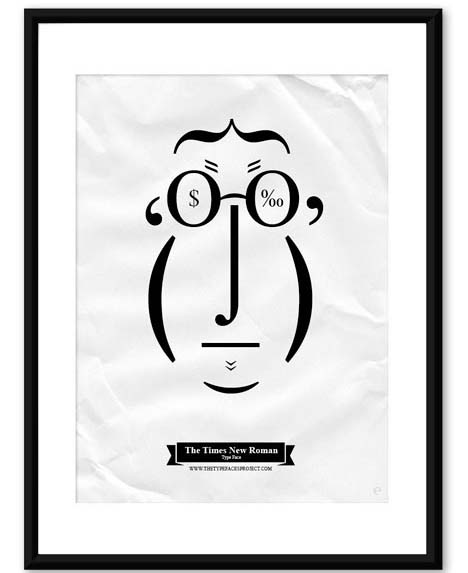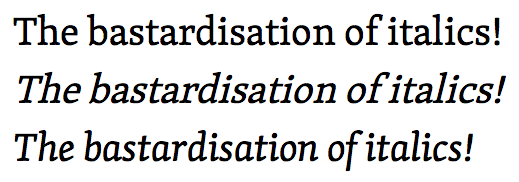Apparition Single-Page App Theme
Posted by James Futhey on Saturday, August 02, 2014
Apparition is a Single-Page App theme for ghost, adding categories, subcategories, syntax highlighting, & a beautiful, touch-friendly interface. Instead of generating static pages, Ghost is transformed into a Single-Page App. Visitors are able to navigate posts through touch, or with the keyboard or mouse. A menu is automatically generated with
Apparition is a Single-Page App theme for ghost, adding categories, subcategories, syntax highlighting, & a beautiful, touch-friendly interface.
Instead of generating static pages, Ghost is transformed into a Single-Page App. Visitors are able to navigate posts through touch, or with the keyboard or mouse.
A menu is automatically generated with categories and subcategories, allowing for your visitors to quickly find posts in a very large blog.
Finally, a fallback is automatically created for SEO optimization & for mobile visitors.
Using the Apparition Theme
The Apparition theme automatically adds many new features to Ghost, including:
- Touch / Swipe Navigation
- Keyboard Navigation
- Menu Navigation
- Categories / Subcategories
- A Single-page application interface (No page reloads!)
- Lightbox for images
- Syntax highlighting for code blocks
- Disqus Commenting
- Social Profiles
Navigating Posts
In the Ghost App, posts are displayed in a fullscreen slider when the page loads.
Try swiping left / right, pressing left / right on the keyboard, or using the left / right arrows to navigate between posts.
Swiping down, pressing the down key, or clicking the down arrow will take you to the full post.
iOS / Mobile fallback, SEO Friendly pages
An alternate, static set of pages are generated for the index and for each post to facilitate mobile and iOS viewing. This also acts as a set of SEO friendly pages which can be crawled by google & other web robots.
This will appear automatically & doesn't require any additional setup.
Installation
Unzip this theme to ./ghost/content/themes/ & select it from the General Settings page.
While you're there, set Posts per page to 1000.
Your Blog Title is what will appear as your site logo in the upper-left hand corner of the app.
You can upload a default Blog Cover, which will be displayed for any post without a cover defined.
category: Help
subcategory: Readme
subtitle: The single-page app theme for ghost
cover: https://37.media.tumblr.com/bddaeb8fe12eda6bb40cf6a0a18d9efa/tumblrn8zm8ndGiY1st5lhmo11280.jpg
The information in your User Settings will be displayed at the bottom of each post (except for the cover).
You will also need to edit the line of your ./ghost/config.js file which contains your blog URL. (See Ghost documentation)
Writing a Post
All current Ghost features are supported, along with a few additions.
Posts are written using markdown. (See Ghost documentation)
Cover Image
You can set an optional cover image by including the following snippet at the bottom of your page:
cover: https://url-to-your-image.jpg
Ensuring that you replace https://url-to-your-image.jpg with the URL to the image you wish to use.
Categories & Subcategories
You can optionally place your blog posts inside categories and subcategories by including the following snippet at the bottom of your page:
category: Blogging
subcategory: Ghost
Ensuring that you replace Blogging and Ghost with your respective category and subcategory. These are case sensitive, and will be used
to automatically generate a dropdown menu for your blog, which will display links to only posts in specific subcategories.
Subtitle
A subtitle is an optional secondary title for your blog post, displayed below the headline title.
You can optionally add a subtitle to your posts by including the following snippet at the bottom of your page:
subtitle: This is my blog subtitle
Ensuring that you replace This is my blog subtitle with your desired post subtitle.
Enabling Disqus Comments
To enable comments on your blog, sign up for an account at disqus.com. You will be given a Disqus Shortname for your blog.
Enter this shortname inside your Blog Description on the General Settings page. Make sure it is on a line all by itself, preceeded by shortname:
For example, my shortname is kidgodzilla, so my blog description looks like this:
Just a blogging platform.
shortname: kidgodzilla
Enabling social media links
You can enable any number of social media links to be displayed below each post by including the following snippet in your Author Bio:
Thanks for reading this post! Follow our blog for instant updates.
facebook: kidgodzilla
twitter: @dgamr
gplus: +dGamr
pinterest: dgamr
github: kidgodzilla
Ensuring that you replace my usernames above with your account usernames. If you do not wish to display a social media link for a
particular service, ensure you do not include the line for that service. Links will appear automatically at the bottom of each post.
Copyright & License
Copyright © 2014 James Futhey. All Rights Reserved.
THE SOFTWARE IS PROVIDED "AS IS", WITHOUT WARRANTY OF ANY KIND, EXPRESS OR IMPLIED, INCLUDING BUT NOT LIMITED TO THE WARRANTIES OF MERCHANTABILITY, FITNESS FOR A PARTICULAR PURPOSE AND
NONINFRINGEMENT. IN NO EVENT SHALL THE AUTHORS OR COPYRIGHT HOLDERS BE LIABLE FOR ANY CLAIM, DAMAGES OR OTHER LIABILITY, WHETHER IN AN ACTION OF CONTRACT, TORT OR OTHERWISE, ARISING FROM, OUT OF OR IN CONNECTION WITH THE SOFTWARE OR THE USE OR OTHER DEALINGS IN THE SOFTWARE.
Thanks for reading this post! Follow our blog for instant updates. facebook: dgamr twitter: dgamr gplus: 112387059563392387400 pinterest: dgamr github: KidGodzilla
Tagged: help, quickstart, getting started, readme, installation